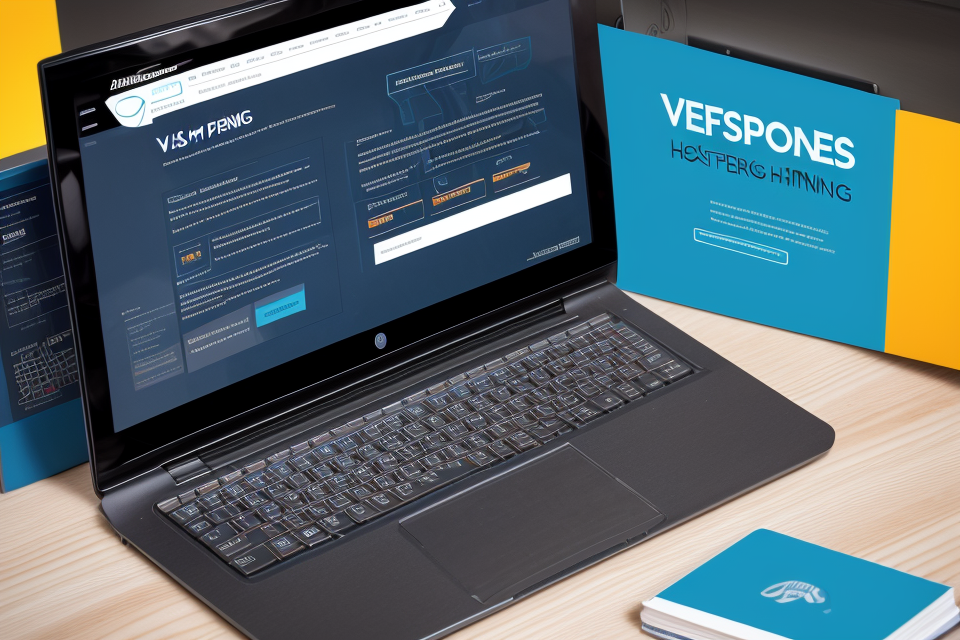Virtual Private Servers (VPS) have become a popular choice for businesses and individuals looking for affordable and scalable hosting solutions. However, even with its numerous benefits, a VPS can sometimes be plagued with performance issues that can affect its overall usability. If you’re experiencing slow speeds on your VPS, then this guide is for you. In this comprehensive guide, we’ll explore the various reasons why your VPS may be running slow and provide you with effective solutions to resolve these issues. From resource allocation to network configuration, we’ll cover it all. So, let’s dive in and find out why your VPS is running slow and what you can do to fix it.
Understanding Virtual Private Servers (VPS)
What is a VPS?
A Virtual Private Server (VPS) is a virtual machine that is used to host websites, applications, and other services. It is essentially a dedicated server that is created within a shared hosting environment. This means that while multiple VPSs can be created on the same physical server, each VPS is isolated from the others and functions as its own independent server.
VPSs are popular among businesses and individuals who require more resources than a shared hosting plan can provide, but do not have the budget or need for a dedicated server. They offer a cost-effective solution for hosting websites and applications, as they allow users to choose the operating system, hardware specifications, and other configurations that best suit their needs.
One of the main benefits of using a VPS is that it provides greater control over the server environment, allowing users to install software, manage security, and configure settings as needed. This level of control also allows for greater flexibility in terms of scaling resources up or down as needed, making it an ideal solution for businesses that experience fluctuating traffic or demand.
Overall, a VPS is a powerful tool for hosting websites and applications, offering a balance of affordability, control, and performance.
How does a VPS work?
A Virtual Private Server (VPS) is a virtual machine that simulates a dedicated server within a shared hosting environment. It is created by partitioning a physical server into multiple virtual servers, each with its own operating system, file system, and resources. This allows multiple users to share the same physical server while still maintaining the privacy and security of their own virtual environments.
The main components of a VPS include the hypervisor, which creates and manages the virtual machines, and the host operating system, which provides the underlying resources for the VPS. The hypervisor ensures that each VPS has access to its own resources, such as CPU, memory, and storage, while also providing a high level of isolation to prevent interference between different VPS instances.
When a user requests access to a VPS, the hypervisor allocates the necessary resources and creates a virtual machine that runs on top of the host operating system. The VPS can then be configured and customized by the user, just like a dedicated server. This allows for greater flexibility and scalability, as users can easily add or remove resources as needed to meet their requirements.
Overall, the concept of a VPS is based on the idea of creating a virtualized computing environment that can be shared among multiple users, while still providing the privacy and control of a dedicated server. By understanding how a VPS works, users can better diagnose and resolve performance issues that may arise in their virtual environment.
Types of VPS
Virtual Private Servers (VPS) are virtualized servers that are created by partitioning a physical server into multiple virtual servers. Each VPS operates as an independent server with its own operating system, resources, and network configuration.
There are several types of VPS, including:
- Managed VPS: A managed VPS is a type of VPS where the hosting provider manages the server on behalf of the client. The hosting provider handles tasks such as software updates, security, and backups, freeing up time for the client to focus on their applications.
- Unmanaged VPS: An unmanaged VPS is a type of VPS where the client is responsible for managing the server. The client has complete control over the server, including software updates, security, and backups.
- Self-managed VPS: A self-managed VPS is a type of VPS where the client is responsible for managing the server, but the hosting provider provides support and assistance when needed.
- Cloud VPS: A cloud VPS is a type of VPS that runs in a cloud environment. Cloud VPSs offer the advantage of scalability, as the client can easily add or remove resources as needed.
- Dedicated VPS: A dedicated VPS is a type of VPS where the client has exclusive access to the physical server. Dedicated VPSs offer high levels of performance and security, but they are also more expensive than other types of VPS.
Each type of VPS has its own advantages and disadvantages, and the choice of VPS type will depend on the specific needs and requirements of the client.
Advantages of using a VPS
Using a Virtual Private Server (VPS) offers several advantages over traditional shared hosting or dedicated hosting. Here are some of the key benefits of using a VPS:
- Cost-effective: VPS hosting is often more affordable than dedicated hosting, as it allows multiple virtual servers to run on a single physical server. This means that you can get more resources for your money compared to dedicated hosting.
- Flexibility: With a VPS, you have the flexibility to customize your server configuration to meet your specific needs. This includes choosing your operating system, installing software, and configuring hardware resources such as CPU, RAM, and storage.
- Isolation: Each VPS is isolated from other VPSs running on the same physical server, which means that you don’t have to worry about other users’ websites or applications affecting your server’s performance.
- Scalability: VPS hosting is highly scalable, which means that you can easily upgrade or downgrade your server resources as your needs change. This is particularly useful for businesses that are growing quickly and need to scale their infrastructure to keep up with demand.
- Reliability: VPS hosting providers typically offer high availability and redundancy, which means that your server is unlikely to experience downtime due to hardware failures or other issues. This can help ensure that your website or application is always available to your users.
Overall, using a VPS can provide a cost-effective, flexible, and reliable way to host your website or application. By understanding the advantages of VPS hosting, you can make an informed decision about whether it’s the right choice for your needs.
Identifying the Causes of Slow Performance in a VPS
Common reasons for VPS slowdowns
- Insufficient resources: A VPS may become slow when it doesn’t have enough CPU, RAM, or disk space to handle the workload.
- High traffic: A VPS can be affected by slow performance if it’s hosted on a server that’s handling a large amount of traffic.
- Inefficient configurations: Misconfigurations such as improper settings for caching, load balancing, or database optimization can cause a VPS to run slowly.
- Malware or viruses: Malware or viruses can consume system resources and cause a VPS to run slowly.
- Outdated software: Using outdated software can cause a VPS to run slowly, as it may not be optimized for the latest hardware and security patches.
- Inefficient coding: Poorly written code can cause a VPS to run slowly, as it may consume more resources than necessary or have security vulnerabilities.
Inefficient resource allocation
When a VPS is experiencing slow performance, one of the first things to check is whether the system’s resources are being allocated efficiently. There are several reasons why resource allocation might be inefficient, including:
- Over-allocation: If a VPS is assigned too many resources, it can lead to contention and slow performance. For example, if a VPS is allocated too much CPU or memory, it may not be able to use all of the resources effectively, leading to slower performance.
- Under-allocation: On the other hand, if a VPS is not allocated enough resources, it can also lead to slow performance. For example, if a VPS is allocated too little CPU or memory, it may not be able to handle the workload effectively, leading to slower performance.
- Resource starvation: In some cases, other processes or applications on the VPS may be consuming too many resources, leading to resource starvation and slow performance. For example, if a VPS is running too many background processes or daemons, it may not have enough resources left over for the primary application, leading to slow performance.
To diagnose inefficient resource allocation, you will need to check the system’s resource usage and usage patterns. This can be done using tools such as top, htop, or vmstat. These tools can help you identify which processes are consuming the most resources and whether there are any patterns of resource usage that may be contributing to the slow performance.
Once you have identified the root cause of the inefficient resource allocation, you can take steps to resolve the issue. This may involve adjusting the VPS’s resource allocation, optimizing the system’s resource usage, or identifying and terminating any unnecessary processes or applications that may be consuming resources.
By addressing inefficient resource allocation, you can often significantly improve the performance of your VPS and ensure that it is able to handle the workload effectively.
Heavy workload
When a VPS is experiencing slow performance, one possible cause is a heavy workload. This occurs when the system is handling an excessive amount of tasks or processes, which can lead to resource depletion and decreased overall performance. Here are some signs that indicate a heavy workload may be the cause of your VPS’s slow performance:
- High CPU usage: When a VPS has a heavy workload, the CPU (central processing unit) is constantly processing tasks, leading to high CPU usage. You can monitor CPU usage through the terminal or a monitoring tool, such as
toporhtop. - High memory usage: A heavy workload can also cause high memory usage, as the system needs to store and manage the data associated with the tasks being processed. You can monitor memory usage through the terminal or a monitoring tool, such as
freeortop. - Slow response times: If your VPS is experiencing slow response times, it may be due to a heavy workload. This can manifest as slower page load times, delayed database queries, or slower file transfers.
To resolve a heavy workload, you can take the following steps:
- Optimize your applications: Ensure that your applications are running efficiently and not consuming unnecessary resources. This can involve optimizing code, configuring settings, and implementing caching mechanisms.
- Upgrade your VPS: If your VPS is struggling to handle the workload, consider upgrading to a more powerful plan or migrating to a dedicated server. This can provide the additional resources needed to handle the workload and improve performance.
- Balance your workload: If you have multiple applications or services running on your VPS, consider balancing the workload across multiple instances or servers. This can help distribute the resource requirements and prevent any single application or service from overwhelming the system.
By identifying and addressing a heavy workload, you can improve the performance of your VPS and ensure that it is able to handle the demands of your applications and services.
Ineffective caching
Caching is a technique used to speed up the response time of a web application by storing frequently accessed data in memory. This data is then easily accessible, allowing the application to serve the requested content more quickly. However, if caching is not implemented effectively, it can actually lead to slower performance on a VPS.
Reasons for Ineffective Caching
- Improper caching configuration: If the caching configuration is not set up correctly, it can result in caching ineffectiveness. This can happen when the cache is not set up to handle dynamic content or when the cache is not cleared when necessary.
- Overloading of the cache: When the cache becomes too full, it can cause slow performance as the server needs to work harder to process requests.
- Lack of cache preloading: Preloading the cache with frequently accessed data can improve performance. If this is not done, the server may need to fetch the data from the database each time, leading to slower performance.
Diagnosing Ineffective Caching
To diagnose if ineffective caching is causing the slow performance on your VPS, you can follow these steps:
- Check the caching configuration: Verify that the caching configuration is set up correctly and that it is handling dynamic content.
- Analyze cache usage: Monitor the cache usage to see if it is becoming too full. If it is, consider optimizing the cache or increasing its size.
- Monitor performance: Monitor the performance of your application to see if there are any spikes in resource usage that could indicate caching issues.
Resolving Ineffective Caching
To resolve ineffective caching, you can try the following:
- Optimize caching configuration: Ensure that the caching configuration is set up correctly and that it is handling dynamic content.
- Optimize cache usage: Clear the cache when necessary, and consider preloading the cache with frequently accessed data.
- Consider using a caching solution: If your application requires more advanced caching features, consider using a caching solution such as Redis or Memcached.
By identifying and resolving issues with caching, you can improve the performance of your VPS and ensure that your web application is running smoothly.
High network latency
When it comes to identifying the causes of slow performance in a VPS, high network latency is one of the most common issues that users face. Network latency refers to the time it takes for data to travel from one point to another over a network. High network latency can have a significant impact on the performance of a VPS, leading to slower page load times, delayed responses, and reduced overall system performance.
There are several reasons why high network latency can occur in a VPS. One of the most common reasons is that the VPS is located far away from the user’s physical location, resulting in a longer distance for data to travel. This can lead to increased latency and slower performance. Additionally, high network traffic or congestion can also contribute to high network latency, as it can cause delays in data transmission.
Diagnosing high network latency in a VPS can be done by using various tools and techniques. One common method is to use a ping test to measure the latency between the user’s device and the VPS. This can help identify any significant delays in data transmission and provide insight into potential network issues.
To resolve high network latency, there are several steps that can be taken. One effective solution is to use a content delivery network (CDN) to distribute content and reduce the distance data needs to travel. This can help reduce latency and improve overall performance. Additionally, optimizing network settings and reducing network congestion can also help improve network latency and increase VPS performance.
In conclusion, high network latency can have a significant impact on the performance of a VPS. By identifying and addressing this issue, users can improve their VPS performance and ensure a smooth and seamless user experience.
Insufficient hardware resources
One of the primary reasons for slow performance in a VPS is due to insufficient hardware resources. These resources include CPU, RAM, and storage capacity. When a VPS is shared among multiple users, it can be challenging to allocate resources effectively to meet the demands of each user. Here are some signs that may indicate insufficient hardware resources:
- High CPU usage: If the CPU usage is consistently high, it could mean that the VPS is struggling to keep up with the demands of the applications running on it. This can lead to slow response times and sluggish performance.
- Low available memory: If the available memory on the VPS is low, it can cause applications to crash or freeze, leading to slow performance. This can also happen when the VPS is running multiple applications simultaneously, which can compete for memory resources.
- Slow storage access: If the storage access is slow, it can affect the performance of applications that rely on the storage, such as databases or file servers. This can happen when the storage is located remotely from the VPS, or when the storage itself is slow or congested.
To diagnose and resolve performance issues caused by insufficient hardware resources, it is essential to identify the root cause of the problem. This can involve monitoring system metrics, analyzing logs, and running diagnostic tests. Here are some steps you can take to address the issue:
- Upgrade hardware resources: If the VPS is underpowered, upgrading the hardware resources may be necessary to improve performance. This can involve upgrading the CPU, adding more RAM, or upgrading to a faster storage solution.
- Optimize resource usage: If upgrading hardware resources is not feasible, optimizing resource usage can help improve performance. This can involve identifying and terminating resource-intensive processes, optimizing database queries, or configuring applications to use less memory.
- Provision additional resources: If the VPS is overprovisioned, provisioning additional resources may be necessary to improve performance. This can involve upgrading to a larger VPS instance or adding more CPU cores.
In conclusion, insufficient hardware resources can significantly impact the performance of a VPS. Identifying the root cause of the problem and taking appropriate action can help improve performance and ensure that your VPS is running smoothly.
Diagnosing and Troubleshooting VPS Performance Issues
Monitoring system performance
Effective monitoring of system performance is crucial in identifying and resolving performance issues within a VPS. Monitoring enables the user to track and measure various aspects of the system’s performance, including CPU usage, memory usage, disk I/O, network traffic, and response times. This information can be used to identify bottlenecks and potential points of failure within the system.
There are several tools available for monitoring VPS performance, including built-in tools such as top and htop, as well as third-party tools such as cacti, nagios, and zabbix. These tools provide real-time information on system performance, allowing users to quickly identify and resolve performance issues.
It is important to regularly monitor system performance and to set up alerts for critical thresholds. This can help prevent performance issues from becoming major problems and ensure that the VPS is running at optimal levels.
Additionally, it is important to regularly review system logs and error messages to identify any potential issues or errors that may be impacting system performance.
In summary, monitoring system performance is a critical step in diagnosing and resolving performance issues within a VPS. Regular monitoring, use of monitoring tools, and setting up alerts can help ensure that the VPS is running at optimal levels and identify potential issues before they become major problems.
Investigating resource utilization
When dealing with performance issues on a VPS, one of the first steps is to investigate the resource utilization. This involves monitoring the CPU, memory, disk I/O, and network usage to identify any bottlenecks or areas of excessive resource consumption.
To begin with, you can use the command line tools available on your VPS to check the resource usage. For example, the top command can be used to view the current resource usage and the htop command provides a more detailed view of the resource usage.
It is important to note that resource utilization can vary depending on the workload of the VPS. Therefore, it is important to monitor the resource usage over a period of time to get a better understanding of the normal usage patterns.
Additionally, you can also use specialized monitoring tools such as cron or systemd to automate the monitoring process and receive alerts when resource usage exceeds a certain threshold.
In some cases, the performance issues may be caused by resource contention, where multiple applications or services are competing for the same resources. In such cases, it may be necessary to optimize the resource allocation or upgrade the VPS to a higher plan with more resources.
Overall, investigating resource utilization is a crucial step in diagnosing and resolving performance issues on a VPS. By monitoring the resource usage and identifying any bottlenecks or areas of excessive resource consumption, you can take the necessary steps to optimize the resource allocation and improve the performance of your VPS.
Optimizing system configurations
Optimizing system configurations involves fine-tuning various settings and parameters to ensure that your VPS is running at its optimal performance. Here are some key areas to focus on when optimizing system configurations:
Adjusting CPU and memory settings
CPU and memory settings can significantly impact the performance of your VPS. You should monitor CPU usage and memory usage to ensure that your VPS is not overburdened. You can adjust CPU and memory settings by modifying the configuration files of your operating system or VPS provider.
For example, you can adjust the number of CPU cores allocated to your VPS or increase the amount of memory available. However, it’s important to strike a balance between allocating enough resources to avoid performance issues while avoiding unnecessary resource consumption that can lead to increased costs.
Disabling unnecessary services and applications
Your VPS may come with various services and applications pre-installed, some of which you may not need or use. Disabling unnecessary services and applications can help free up system resources and improve performance.
You can disable services and applications by modifying the configuration files of your operating system or VPS provider. For example, you can disable unnecessary services such as Apache or MySQL if you’re not using them.
Enabling caching
Caching can significantly improve the performance of your VPS by reducing the number of requests that need to be processed by the server. Caching can be enabled for various types of data, such as web pages, images, and databases.
You can enable caching by modifying the configuration files of your web server or database server. For example, you can enable caching for your WordPress website by installing and configuring a caching plugin such as W3 Total Cache or WP Super Cache.
Updating system software and drivers
Outdated system software and drivers can cause performance issues and security vulnerabilities. It’s important to keep your system software and drivers up to date to ensure optimal performance and security.
You can update your system software and drivers by checking for updates in your operating system or VPS provider’s control panel. It’s also important to regularly check for security updates and patches to protect against potential attacks.
Overall, optimizing system configurations involves fine-tuning various settings and parameters to ensure that your VPS is running at its optimal performance. By monitoring CPU and memory usage, disabling unnecessary services and applications, enabling caching, and updating system software and drivers, you can improve the performance of your VPS and ensure that it’s running smoothly.
Balancing workloads
Maintaining a balance between the workloads assigned to each virtual core is crucial for optimal performance on a VPS. An imbalance in workloads can lead to uneven resource allocation, resulting in slower response times and reduced overall performance.
There are several ways to balance workloads on a VPS:
- Load balancing: Distributing incoming traffic across multiple cores to ensure that no single core is overwhelmed. This can be achieved through the use of software such as HAProxy or Nginx.
- Process management: Monitoring and managing the processes running on each core to ensure that they are not consuming an excessive amount of resources. This can be done through the use of tools such as top or ctop.
- Resource allocation: Allocating resources such as CPU, memory, and disk I/O fairly among all cores to prevent any one core from becoming a bottleneck. This can be done through the use of resource management tools such as cgroups or Docker containers.
By implementing these strategies, you can help ensure that your VPS is operating at peak performance and avoid the slowdowns and downtime that can result from workload imbalances.
Upgrading hardware resources
When a virtual private server (VPS) is experiencing performance issues, one potential solution is to upgrade its hardware resources. This may involve increasing the amount of memory (RAM), processing power (CPU), or storage capacity.
Upgrading hardware resources can be a complex process, and it is important to understand the specific needs of the VPS before making any changes. For example, adding more RAM may not be necessary if the VPS is not running resource-intensive applications. Similarly, increasing storage capacity may not be necessary if the VPS is not storing large amounts of data.
To upgrade hardware resources, it is necessary to first identify the specific components that need to be upgraded. This may involve running diagnostic tests or monitoring the VPS’s performance over time. Once the necessary upgrades have been identified, they can be implemented through a variety of methods, including replacing hardware components or upgrading software drivers.
It is important to note that upgrading hardware resources may not always be the most effective solution to performance issues. In some cases, other factors such as network congestion or inefficient software may be the root cause of the problem. As such, it is important to carefully evaluate the VPS’s performance and consider all potential causes before making any changes to its hardware resources.
Tips for Improving VPS Performance
One of the primary reasons for a slow VPS is an improperly configured system. To resolve this issue, it is crucial to optimize your system configurations. Here are some steps to follow:
- Monitor System Resource Utilization: To optimize your system configurations, you must first monitor the resource utilization. This will help you identify the bottlenecks in your system. You can use tools like
htop,top, orglancesto monitor the resource utilization. - Optimize Disk I/O: Disk I/O is a critical factor in VPS performance. To optimize disk I/O, you can use techniques like using a solid-state drive (SSD), partitioning your disk, and enabling disk caching.
- Optimize Memory Usage: Memory usage can also affect VPS performance. To optimize memory usage, you can use techniques like reducing the number of running processes, using a swap file, and optimizing your code to reduce memory usage.
- Tune Your System for Better Performance: Once you have identified the bottlenecks in your system, you can tune your system for better performance. This may involve adjusting settings like swappiness, file system types, and kernel parameters.
- Update Your System: Keeping your system up-to-date with the latest patches and updates can help improve performance. Regularly check for and install security patches, software updates, and kernel updates.
By following these steps, you can optimize your system configurations and improve the performance of your VPS.
If your VPS is running slow, upgrading its hardware resources can help improve its performance. Here are some tips for upgrading hardware resources:
- Increasing RAM: If your VPS is running low on RAM, it can cause performance issues. Increasing the amount of RAM can help improve the speed of your VPS.
- Upgrading CPU: If your VPS is running slow due to high CPU usage, upgrading the CPU can help improve its performance.
- Adding more storage: If your VPS is running out of storage space, it can cause performance issues. Adding more storage space can help improve the speed of your VPS.
- Upgrading network interface: If your VPS is running slow due to a slow network interface, upgrading it can help improve its performance.
It’s important to note that upgrading hardware resources can be costly, so it’s important to make sure that it’s necessary before doing so. Additionally, it’s important to make sure that the hardware resources are compatible with your VPS and that they are of high quality to ensure that they will last for a long time.
Using a Content Delivery Network (CDN)
A Content Delivery Network (CDN) is a geographically distributed network of servers that work together to deliver content to end-users. CDNs are designed to provide faster and more reliable content delivery by caching content closer to end-users. This means that instead of users having to access content from a single server, they can access it from a server that is geographically closer to them.
Using a CDN can significantly improve the performance of your VPS by reducing the distance between users and the content they are trying to access. This is particularly important for websites and applications that have a large number of users accessing content from different locations around the world.
There are several benefits to using a CDN, including:
- Faster page load times: By caching content closer to end-users, CDNs can significantly reduce the time it takes for pages to load.
- Improved reliability: CDNs have multiple servers that can handle traffic, which means that if one server goes down, traffic can be redirected to another server.
- Reduced server load: By caching content, CDNs can reduce the load on your VPS, which can help to improve performance and reduce costs.
To use a CDN, you will need to sign up for a CDN service and configure your website or application to use the CDN. This typically involves adding a few lines of code to your website or application, which will tell it to use the CDN to deliver content.
In conclusion, using a CDN can be a highly effective way to improve the performance of your VPS. By reducing the distance between users and the content they are trying to access, CDNs can significantly reduce page load times and improve reliability. If you are experiencing performance issues with your VPS, using a CDN is definitely worth considering.
Enabling caching
Caching is a technique that can be used to speed up the performance of a VPS by temporarily storing frequently accessed data in memory. This allows the system to quickly retrieve the data without having to go through the process of reading it from disk. Enabling caching can greatly improve the speed of a VPS, especially for websites and applications that have a lot of static content.
There are several different types of caching that can be used, including:
- Page caching: This involves caching the HTML pages of a website, which can greatly reduce the time it takes to load a page.
- Object caching: This involves caching small pieces of data, such as images or other media files, which can greatly improve the performance of a website or application.
- Database caching: This involves caching the results of database queries, which can greatly reduce the time it takes to execute a query.
To enable caching on a VPS, you will need to configure your web server to use a caching plugin or module. Some popular caching plugins include Memcached, Redis, and Varnish. Once you have installed and configured a caching plugin, you can begin to see a significant improvement in the performance of your VPS.
Optimizing database performance
Efficiently managing databases is crucial for optimal VPS performance. There are several ways to optimize database performance, including:
- Proper Configuration: Ensure that your database server is configured correctly. This includes configuring the appropriate number of connections, memory usage, and I/O limits.
- Optimizing Queries: Regularly review and optimize database queries to minimize resource usage and improve performance.
- Indexing: Proper indexing of database tables can significantly improve query performance.
- Backup and Maintenance: Regularly backup and maintain your database to keep it running smoothly and efficiently.
- Caching: Implement caching mechanisms to reduce the load on the database and improve overall performance.
- Sharding: If your database is experiencing high traffic, consider sharding it to distribute the load across multiple servers.
By implementing these optimization techniques, you can significantly improve the performance of your VPS’s database and ensure that your application runs smoothly.
Choosing the right VPS provider
When it comes to improving the performance of your VPS, choosing the right VPS provider is crucial. The right provider can offer you a reliable and high-performance VPS that meets your needs, while the wrong provider can leave you with a slow and unreliable VPS. Here are some factors to consider when choosing a VPS provider:
- Performance and uptime: Look for a provider that offers high performance and uptime. This means that your VPS should be able to handle high traffic and run smoothly without interruptions. Check the provider’s track record and read reviews from other customers to get an idea of their performance and uptime.
- Hardware specifications: The hardware specifications of your VPS can also affect its performance. Make sure to choose a provider that offers hardware that meets your needs. If you plan to run resource-intensive applications, you may need a VPS with more RAM and CPU cores.
- Location: The location of your VPS can also affect its performance. If your target audience is located in a specific region, it may be beneficial to choose a VPS provider with a data center in that region. This can help reduce latency and improve the performance of your VPS.
- Pricing: Finally, consider the pricing of the VPS provider. While it’s important to choose a provider that offers high performance and uptime, you don’t want to overpay for these features. Compare the pricing of different providers and choose the one that offers the best value for your money.
By considering these factors, you can choose a VPS provider that offers high performance and uptime, and helps improve the performance of your VPS.
Recap of key points
Improving the performance of a VPS requires a comprehensive approach that considers various factors that can impact its speed. Here is a recap of the key points to keep in mind when troubleshooting and resolving performance issues on your VPS:
- Optimize Resource Utilization: Monitor and optimize resource usage, such as CPU, RAM, and disk I/O, to ensure that your VPS is not being overtaxed.
- Tune Your OS and Software: Regularly update your OS and software, disable unnecessary services, and fine-tune configurations to improve performance.
- Choose the Right Hosting Provider: Select a reliable hosting provider with a good track record of uptime and responsive customer support.
- Implement Security Measures: Use security best practices, such as firewalls, intrusion detection systems, and strong passwords, to protect your VPS from security threats.
- Optimize Your Website or Application: Ensure that your website or application is optimized for performance by implementing techniques such as caching, minification, and image optimization.
- Monitor and Analyze Performance Metrics: Regularly monitor performance metrics and analyze them to identify potential bottlenecks and areas for improvement.
- Scale Up or Down as Needed: Adjust the resources of your VPS based on demand to avoid overloading or underutilization.
- Use the Right Tools: Utilize performance monitoring tools and analytics to gain insights into your VPS’s performance and troubleshoot issues.
By following these tips, you can identify and resolve performance issues on your VPS and ensure that it is running at optimal speed.
Future outlook for VPS performance
As technology continues to advance, the future outlook for VPS performance is expected to be highly promising. Virtual private servers are becoming increasingly popular as a cost-effective and scalable solution for businesses of all sizes. Here are some key trends that are likely to shape the future of VPS performance:
- Cloud-based VPS: Cloud-based VPS solutions are becoming increasingly popular, as they offer a more flexible and scalable alternative to traditional VPS solutions. With cloud-based VPS, businesses can easily scale up or down their server resources as needed, without having to worry about the underlying infrastructure.
- Containerization: Containerization is a technology that allows multiple applications to run on a single server, each in its own isolated environment. This technology is expected to become increasingly popular in the future, as it can help to improve VPS performance by allowing businesses to optimize their server resources more effectively.
- Automation: Automation is another trend that is likely to shape the future of VPS performance. Automation tools can help to streamline the management of VPS resources, reducing the need for manual intervention and freeing up resources for other tasks.
- AI and Machine Learning: Artificial intelligence and machine learning are increasingly being used to optimize VPS performance. These technologies can help to identify performance bottlenecks and automatically optimize server resources to ensure that businesses are getting the most out of their VPS solutions.
Overall, the future outlook for VPS performance is bright, with a range of exciting new technologies and trends set to shape the industry in the years to come. As businesses continue to look for cost-effective and scalable solutions, VPS solutions are likely to become an increasingly important part of the technology landscape.
Recommendations for maintaining optimal VPS performance
- Optimize System Resources
- Monitor CPU, RAM, and Disk usage to identify resource-intensive processes
- Allocate resources accordingly or upgrade VPS plan if necessary
- Use cgroups and Linux containers to isolate resource usage for better allocation
- Cache Frequently Accessed Content
- Implement caching mechanisms such as Redis or Memcached to store frequently accessed data
- Configure web servers like Apache or Nginx to cache static content for faster retrieval
- Optimize database queries by using indexing, caching, and query optimization techniques
- Enable HTTP/2 and QUIC Protocols
- Upgrade your web server to support HTTP/2 or QUIC protocols for faster data transfer
- Enable compression, multiplexing, and other performance enhancements provided by these protocols
- Test for compatibility with older browsers and devices, as some may not support these protocols
- Implement a Content Delivery Network (CDN)
- Distribute static content across multiple servers worldwide to reduce latency
- Utilize CDN providers like Cloudflare, Akamai, or Amazon CloudFront to improve load times
- Ensure proper configuration of CDN settings to avoid unnecessary requests to your origin server
- Optimize Database Performance
- Regularly maintain and update databases with index maintenance, query optimization, and proper normalization
- Implement caching mechanisms like Redis or Memcached to offload heavy database queries
- Utilize database replication or sharding to distribute read traffic across multiple servers
- Regularly Update Software and Patch Security Vulnerabilities
- Keep all software up-to-date with the latest security patches and updates
- Perform regular software audits to identify and remove any unnecessary or resource-intensive processes
- Implement a patch management strategy to ensure timely application of security updates
- Monitor and Analyze Performance Metrics
- Set up monitoring tools like Grafana, Prometheus, or Datadog to track VPS performance metrics
- Establish alerts for critical thresholds to proactively address performance issues
- Regularly analyze performance data to identify trends, bottlenecks, and areas for improvement
- Implement a Load Balancer
- Distribute incoming traffic across multiple VPS instances to prevent overloading
- Use a load balancer like HAProxy, Nginx, or Amazon ELB to ensure optimal resource utilization
- Configure load balancer settings to handle traffic spikes and maintain high availability
- Upgrade Network Infrastructure
- Optimize network settings such as MTU, buffer sizes, and TCP/IP parameters for better performance
- Consider upgrading to a higher bandwidth or lower latency network connection
- Ensure proper network redundancy and failover mechanisms to prevent downtime
- Evaluate Third-Party Services and Integrations
- Regularly review and optimize third-party services and integrations for their impact on VPS performance
- Decommission or consolidate unused or underutilized services to save resources
- Monitor third-party service performance and implement fallback mechanisms in case of issues
FAQs
1. What causes a VPS to be slow?
There are several reasons that can cause a VPS to be slow, including high traffic on the server, insufficient resources (such as RAM or CPU), malfunctioning hardware, outdated software, and network issues.
2. How can I check the performance of my VPS?
You can check the performance of your VPS by using tools such as top, ps, and iostat on Linux-based systems, or Task Manager on Windows-based systems. These tools can provide information about CPU usage, memory usage, disk usage, and network traffic.
3. How can I optimize the performance of my VPS?
There are several ways to optimize the performance of your VPS, including upgrading to a more powerful plan, adding more RAM or CPU cores, optimizing your database queries, using a content delivery network (CDN), and using a reverse proxy to distribute traffic across multiple servers.
4. What are some common causes of network issues on a VPS?
Common causes of network issues on a VPS include high traffic on the server, misconfigured network settings, and problems with the network interface card (NIC).
5. How can I troubleshoot network issues on my VPS?
To troubleshoot network issues on your VPS, you can start by checking your network settings and ensuring that they are configured correctly. You can also use tools such as ping and traceroute to diagnose connectivity issues and identify potential bottlenecks in your network.
6. What should I do if my VPS is still slow after optimizing its performance?
If your VPS is still slow after optimizing its performance, it may be due to issues beyond your control, such as high traffic on the server or issues with the underlying infrastructure. In this case, you may need to contact your hosting provider or server administrator for further assistance.